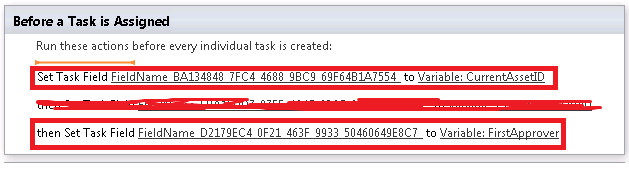I am going to show you that how to generate a PDF from a given data table using Itextsharp.dll and Itext sharp.pdfa.dll. We can download both of them from this link. I will create a Webpart which will contain a button on which click we will be able to generate a PDF report for list data on file system.
Here are the steps :
1.) Very first we need to add these two dlls in our GAC.
i) Itextsharp.dll
ii) Itextsharp.pdfa.dll
2.) Now we need to add a webpart. In webpart we need to add only this code :
protected override void CreateChildControls()
{
Button btnExport = new Button();
btnExport.Text = "Export";
btnExport.Click += new System.EventHandler(this.btnExport_Click);
Label objLabel = new Label();
this.Controls.Add(btnExport);
this.Controls.Add(objLabel);
}
protected void btnExport_Click(object sender, EventArgs e)
{
SPWeb objSPWeb = SPContext.Current.Web;
SPList objSPList = objSPWeb.Lists["ListName"];
DataTable objDT = objSPList.Items.GetDataTable();
//Here you can use a Caml Query to do all types of filtering of data and columns.
ExportDataToPDFTable(objDT, "Poc1" , objSPWeb);
}
private void ExportDataToPDFTable(DataTable dt, string PDFName, SPWeb objSPWeb)
{
Document doc = new Document(iTextSharp.text.PageSize.LETTER, 10, 10, 42, 35);
try
{
string pdfFilePath = @"D:\POCs\" + PDFName + ".pdf";
//Create Document class object and set its size to letter and give space left, right, Top, Bottom Margin
PdfWriter wri = PdfWriter.GetInstance(doc, new FileStream(pdfFilePath, FileMode.Create));
doc.Open();//Open Document to write
Font font8 = FontFactory.GetFont("ARIAL", 7);
Font font9 = FontFactory.GetFont("ARIAL", 8);
//Write some content
Paragraph paragraph = new Paragraph("Using ITextsharp I am going to show how to create simple table in PDF document ");
//DataTable dt = GetDataTable();
//DataTable dt = dtStructure.Clone();
//dt.Rows.Add(objDataRow);
if (dt != null)
{
PdfPTable PdfTable = new PdfPTable(dt.Columns.Count);
PdfPCell PdfPCell = null;
foreach (DataColumn item in dt.Columns)
{
PdfPCell = new PdfPCell(new Phrase(new Chunk(item.ColumnName, font9)));
PdfTable.AddCell(PdfPCell);
}
//How add the data from datatable to pdf table
for (int rows = 0; rows < dt.Rows.Count; rows++)
{
for (int column = 0; column < dt.Columns.Count; column++)
{
PdfPCell = new PdfPCell(new Phrase(new Chunk(dt.Rows[rows][column].ToString(), font8)));
PdfTable.AddCell(PdfPCell);
}
}
PdfTable.SpacingBefore = 15f; // Give some space after the text or it may overlap the table
doc.Add(paragraph);// add paragraph to the document
doc.Add(PdfTable); // add pdf table to the document
}
}
catch (DocumentException docEx)
{
//handle pdf document exception if any
}
catch (IOException ioEx)
{
// handle IO exception
}
catch (Exception ex)
{
// ahndle other exception if occurs
}
finally
{
//Close document and writer
doc.Close();
}
}
Through this you will be able to generate PDF with least coding from a DataTable in C#.
Here are the steps :
1.) Very first we need to add these two dlls in our GAC.
i) Itextsharp.dll
ii) Itextsharp.pdfa.dll
2.) Now we need to add a webpart. In webpart we need to add only this code :
protected override void CreateChildControls()
{
Button btnExport = new Button();
btnExport.Text = "Export";
btnExport.Click += new System.EventHandler(this.btnExport_Click);
Label objLabel = new Label();
this.Controls.Add(btnExport);
this.Controls.Add(objLabel);
}
protected void btnExport_Click(object sender, EventArgs e)
{
SPWeb objSPWeb = SPContext.Current.Web;
SPList objSPList = objSPWeb.Lists["ListName"];
DataTable objDT = objSPList.Items.GetDataTable();
//Here you can use a Caml Query to do all types of filtering of data and columns.
ExportDataToPDFTable(objDT, "Poc1" , objSPWeb);
}
private void ExportDataToPDFTable(DataTable dt, string PDFName, SPWeb objSPWeb)
{
Document doc = new Document(iTextSharp.text.PageSize.LETTER, 10, 10, 42, 35);
try
{
string pdfFilePath = @"D:\POCs\" + PDFName + ".pdf";
//Create Document class object and set its size to letter and give space left, right, Top, Bottom Margin
PdfWriter wri = PdfWriter.GetInstance(doc, new FileStream(pdfFilePath, FileMode.Create));
doc.Open();//Open Document to write
Font font8 = FontFactory.GetFont("ARIAL", 7);
Font font9 = FontFactory.GetFont("ARIAL", 8);
//Write some content
Paragraph paragraph = new Paragraph("Using ITextsharp I am going to show how to create simple table in PDF document ");
//DataTable dt = GetDataTable();
//DataTable dt = dtStructure.Clone();
//dt.Rows.Add(objDataRow);
if (dt != null)
{
PdfPTable PdfTable = new PdfPTable(dt.Columns.Count);
PdfPCell PdfPCell = null;
foreach (DataColumn item in dt.Columns)
{
PdfPCell = new PdfPCell(new Phrase(new Chunk(item.ColumnName, font9)));
PdfTable.AddCell(PdfPCell);
}
//How add the data from datatable to pdf table
for (int rows = 0; rows < dt.Rows.Count; rows++)
{
for (int column = 0; column < dt.Columns.Count; column++)
{
PdfPCell = new PdfPCell(new Phrase(new Chunk(dt.Rows[rows][column].ToString(), font8)));
PdfTable.AddCell(PdfPCell);
}
}
PdfTable.SpacingBefore = 15f; // Give some space after the text or it may overlap the table
doc.Add(paragraph);// add paragraph to the document
doc.Add(PdfTable); // add pdf table to the document
}
}
catch (DocumentException docEx)
{
//handle pdf document exception if any
}
catch (IOException ioEx)
{
// handle IO exception
}
catch (Exception ex)
{
// ahndle other exception if occurs
}
finally
{
//Close document and writer
doc.Close();
}
}
Through this you will be able to generate PDF with least coding from a DataTable in C#.